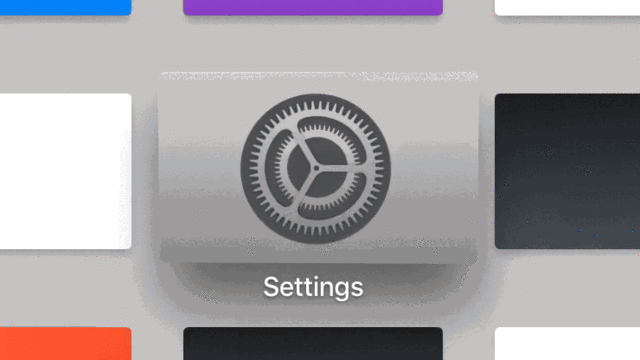If you got a new Apple Watch recently, here's a quick guide on some of the best uses for your Apple Watch, in my opinion.
Navigation
While the Maps app on Apple Watch isn't very useful on its own, in conjunction with your iPhone, it's very useful while driving. First, open the Apple Maps app on your iPhone, enter a destination, and drive (or walk) to it normally. Without doing anything on your Apple Watch, you'll feel a gradual vibration on your watch as your get close to a turn. This is perfect when you get close to a turn but you're too focused on the road to look at your phone for directions and you can't hear Siri well enough to know where to turn. That's a big trend with Apple Watch, it's use of continuity with other Apple products.
Music
Let's say you want to listen to music while studying, but you don't want to be tempted by your iPhone and get distracted. What I like to do is to have a watch face with the Music complication on it. Go to the Apple Watch app, tap "Face Gallery" at the bottom, and find a watch face you like (or modify your current watch face). For one of the complications, choose Music. Tap "Set as current Watch Face." Now, just start some music on your phone or watch, and put your phone in your backpack or bag. You can view the progress of a song right from your watch face. Tapping on it will reveal playback controls. You can turn the digital crown to adjust volume.
Watch Faces
Speaking of watch faces, here's my next favorite use of the Apple Watch. I always have a secondary watch face just for music playing and school related stuff. Making watch faces that match your lifestyle can be a lot of fun. There is so much customization. You can change your watch face to one of your presets by either swiping between them on your watch, force touching (pressing hard on the screen) on your watch face, or through the Apple Watch app on iPhone. If you ever need inspiration, check out the Face Gallery in the Apple Watch app for iPhone.
Unlocking Macs
When you wake up your Mac, you're typically greeted with a password screen. However, did you know you can bypass this through your Apple Watch? Go to System Preferences on your Mac, choose Security & Privacy, and enable "Allow your Apple Watch to unlock your Mac." This may require you to do a bunch of security stuff with your Apple ID, but it is very helpful. It knows the difference between being right at your computer and being five feet away. Admittedly, it's a bit slower than touch typing in your password, but there are situations where it can be useful.
Apple Pay
If you ever forget your wallet or phone, Apple Watch can be used as your credit card. If a store takes Apple Pay, which is becoming much more common, you can use your Apple Watch. After setup, just double click the side button (the rectangle shaped one) and hold your watch near the terminal. You can choose cards by swiping between them on this screen. Take notes of your favorite
places that use Apple Pay, so you can use them in the future.
Workouts
These days, there are so many devices and apps to record a workout. Apple Watch can help solve this. By pairing your Apple Watch to your iPhone, you'll add the Activity app for your phone. Think of it as your universal way of tracking fitness. It works with Apple Watch workouts, as well as a variety of third-party apps (including Pokémon Go). The Workouts app on Apple Watch is Apple's official app for workout tracking. It tracks heart rate through Apple Watch, which is awesome, because you don't need a special monitor and the data shows up in the Health app. GPS data can also be recorded with an Apple Watch Series 2. If you take a hike up Yosemite with this, location data can be added to workouts, even without cellular data.
Camera Remote
When you need an easy way to take a picture from afar, you can use your Apple Watch. Setup your iPhone as the camera and open the Camera Remote app on your Apple Watch. From here you can see the viewfinder in real-time, tap to focus, and take a picture. You can also tap the smaller button to take a picture with a timer of three seconds.
So, I hope these seven tips are useful for your Apple Watch. There are a lot of hidden features that don't come through well in Apple's marketing. To me, Apple Watch is primarily a gorgeous timepiece, but I often find its more obscure features some of the most useful. And I've found these to work well with my lifestyle, so their usefulness will vary by your lifestyle too. I hope this helps.